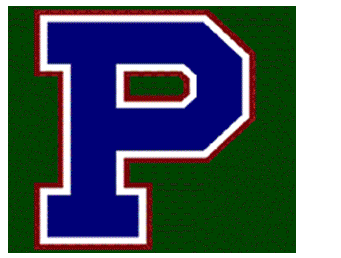Things You'll Need:
- Photo Emulsion
- Scoop Coaters
- Silk Screens
- Electric Fans
- Sponges
- Plastic Containers
- Plastic Or Glass Measuring Cups
- Plastic Spatulas
- Sponges
- Step1
Make sure you have a dry, degreased silk screen ready for use.
- Step2
Mix up your photo emulsion according to the directions on the package. The emulsion has two parts, the first being a viscous blue or pink liquid, the second a clear "activator." The emulsion is light-sensitive when these two parts are combined, attaining its greatest sensitivity when fully dry. However, in its liquid form, the emulsion is slow-acting enough to be used under regular lighting conditions as long as you work quickly and avoid the sun.
- Step3
Pour about 4 oz. of the activated mixture into a scoop coater made especially for this task.
- Step4
Place the silk screen in a vertical position tipped slightly back with the flat side of the screen facing you. Make sure that it is wedged in such a way so as not to move when you apply pressure to it.
- Step5

Hold the scoop coater horizontally in both hands and press it to the bottom left corner of the screen so that its edges overlap the tape on the screen - about 1/4 inch on the left side and equally on the bottom edge of the tape.
- Step6

Tip the scoop coater so that the liquid inside it makes even contact across the entire lip of the coater and the tape of the screen.
- Step7

Squeegee the scoop coater over the surface of the screen by pulling upward until you reach the tape at the top of the screen; use firm pressure on the silk screen and keep the scoop coater tipped. This should deposit an even, thin film of emulsion across the surface of the screen.
- Step8

Tip the scoop coater back, breaking contact with the screen while being careful not to drip any emulsion. If there is any excess emulsion at the top of the screen that is threatening to move down onto its surface, wipe it away quickly with a damp sponge before proceeding to the bottom right corner to repeat the process on that side of the screen.
- Step9
Repeat the process you have used for the two sides so as to coat the narrow, uncoated band that will be left up the center of a large-size screen - but try to use the barest minimum of emulsion necessary. Instead, rely on the excess deposits already on the screen to cover the center band.
- Step10
Wipe up any excess emulsion immediately after finishing the coating and place the screen face up in a dark closet or room to dry. This will take about 3 hours under normal conditions, but can be speeded up considerably by using a fan to blow air over the surface of the screen.
- Step11
Use a plastic spatula to push the excess emulsion out of the scoop coater and into a storage container.