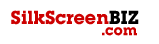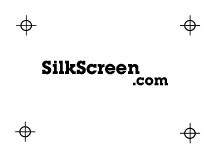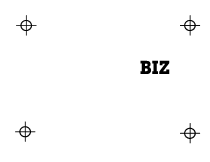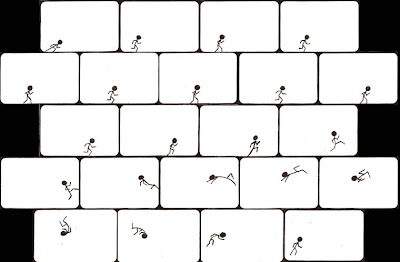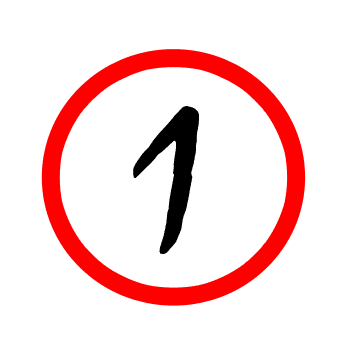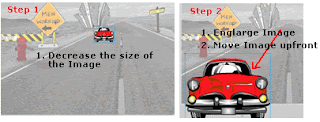 This tutorial will teach you how to create a simple zoom in & zoom out animation with fade-in and fade-out effect in Flash. You can use this zooming effect on any image or text.
This tutorial will teach you how to create a simple zoom in & zoom out animation with fade-in and fade-out effect in Flash. You can use this zooming effect on any image or text.STEPS TO FOLLOW
Open a new flash file (Ctrl+N). The New Document window will appear. Select General panel and choose Type: Flash Document. Press OK.
If your timeline window is not open, press (Ctrl+Alt+T). Now you can see a single Layer called "Layer1" in your timeline Window.
Select the first frame. Import a background image onto stage, preferably an image of a street by clicking on File>Import>Import to Stage, or just press (Ctrl+R).
Press F8, to convert this image to a symbol. Name this Symbol "background_gr" and choose graphic behavior. Press OK. Name this Layer "bg". On the 35th frame press F6 to insert a new frame
Select the second layer. Import an image or create a shape of a car using shape tools from the tool box. Press F8, to convert this image to a symbol. Name this Symbol "car1_m" and choose movie clip (F8). Press OK. Name this Layer "car1".
Select the image(car1_m) >right click>edit in place. Now you will come to a new timeline Window called Symbol2
On Frame1 of Symbol2 convert the image to a graphic (car1_gr). Go to the Properties Bar>Color>Alpha>0%. In Frame5 insert a new Key frame (Press F6) and change Alpha to 100% and make the image small. Eg : Pic
Right click in between Frame1 and Frame5 and press motion tween.
Add one more Key Frame in Frame20. In this frame make the Image(car1_gr)bigger and move it out. eg:
On Frame25 insert a new key frame and change Alpha to 0% . Insert motion tween in between frame5-20 and Frame20-25. eg:
Now press (Ctrl+Enter) to view your motion tween.
Continue to do this for your other car images.
Remember to insert only ONE symbol/image in ONE new Layer only.
Congratulations! You have successfully created a Zoom In/Zoom Out animation with Fade In and Fade Out effect!
http://tv.adobe.com/watch/visual-design-cs5/illustrator-business-cards/#translate-this-episode