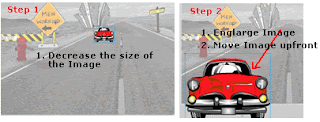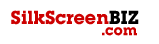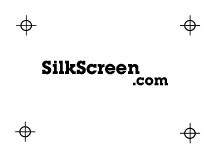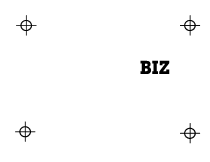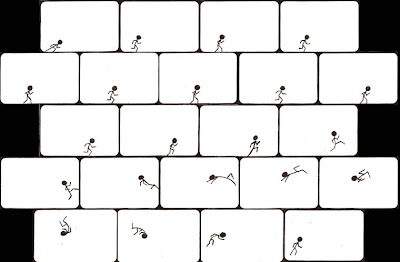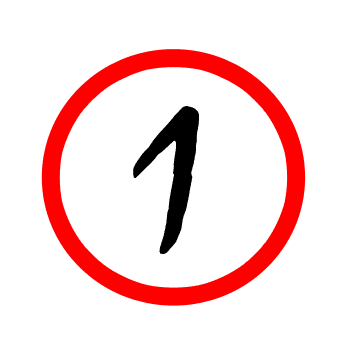Graphic Design Study Guide
1. Printing
2. Typography
3. Quick Printing
4. Lithography
5. Commercial Printing
6. Adobe InDesign
7. Adobe Photoshop
8. Adobe Illustrator
9. Packaging / Package Design
10. Senefelder
11. Platen for Screen printing
12. Screen Press (6-color)
13. Safety
14. OSHA
15. Ink Mists
16. MSDS
17. Flash point
18. Decibels
19. Personal Protective Gear
20. Classes of fires
21. Yellow “fire” Cabinet
22. Color codes
23. Photoshop zoom (how much?)
24. Direct Selection
25. Group Selection
26. Live Trace (Illustrator)
27. Eyedropper tool
28. Default colors
29. Basic elements of design
30. Complimentary color scheme
31. Colors -warm, cool and neither
32. CMYK / RGB
33. Movement
34. Shape
35. Unity
36. Color has three properties
37. HSB
38. Serifs
39. Script
40. Typography
41. Typeface
42. Lower-case letters
43. Kerning / Leading
44. Readability
45. Display text / Copy
46. Typography principles (4)
47. Font Family
48. X-height
49. Waistline
50. Ascender
Graphic Design Shortcuts
Shortcuts for the Following:
Copy = Command & C
Paste = Command & V
Zoom in = Command & +
Zoom Out = Command &-
Open = Command & O
Cut = Command & X
Fit to Screen= Command & 0 (zero)
Close Window= Command & W
Save = Command & S
Print = Command & P
Paste into = Shift & Command & V